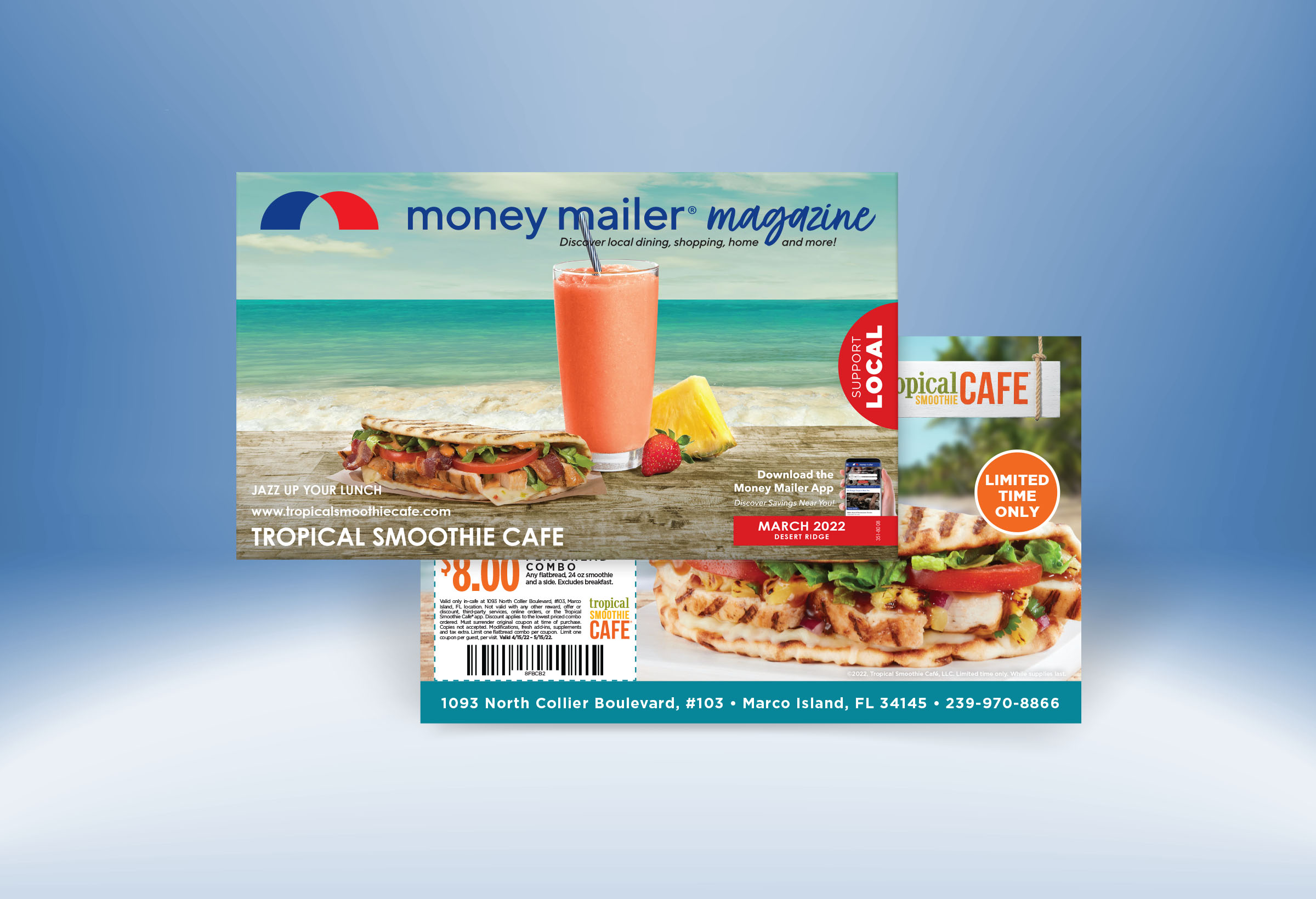
Requirements
Art intended for Money Mailer production should be created with Adobe InDesign CC. InDesign versions CS6, CS5.5, CS5, and CS4 are also accepted but not recommended.
-
Resources
Templates Spec Sheets PDF Settings
Template Usage
Always use the official Money Mailer InDesign templates to ensure the best possible final printed product.
Full page magazine ads should be designed horizontally. Half page magazine ads should be designed vertically. All ads should be created "right-reading" meaning you should not have to turn your head to read the copy.
Our full bleed magazine product ads (half page magazine ads are not full bleed) have a required 0.125" bleed and 0.25" safety margin. The extra 0.125" bleed area will be removed when the magazine is trimmed to it's final size. This allows the ad image to go all the way to the edge of the paper with no white border. Important text and logos should not be placed within the 0.25" safety margin. The safety margin ensures that all critical ad elements will be visible even if there are variations in the trimming process. To see these guidelines on the Indesign template select "Show Guides" under the View > Grids & Guides submenu.
There are many different product types available to order in the magazine workflow that have 1, 2, or 3 total pages. Please see the list below for how these must be submitted. The templates are also named and setup accordingly.
- 1P: Full Page (1-page PDF with F side indicator)
- HP: Half Page (1-page PDF with F side indicator)
- 2F: Front Cover + Full Page (Front cover is 1-page PDF with F side indicator / Full Page is 1-page PDF with B side indicator)
- 3F: Front Cover + 2-Page Spread (Front cover is 1-page PDF with F side indicator / Spread is 2-page PDF with B side indicator)
- FC: Front Cover (1-page PDF with F side indicator)
- 3B: 2-Page Spread + Back Cover (Spread is 2-page PDF with F side indicator / Back Cover is 1-page PDF with B side indicator)
- BC: Back Cover (1-page PDF with F side indicator)
- 2P: 2-Page Spread (Spread is 2-page PDF with F side indicator)
Design Notes
- All artwork must be built using CMYK process color types (spot color types are not supported and should be converted to process).
- Type smaller than 6 points is not recommended due to legibility with online content.
- Do not use the registration color (rich black) under any circumstances. These colors may look black on your display, but contain additional colors and will not print as expected.
- All non-original artwork such as photographs, logos, etc. must be licensed with legal permission for use. This may be in the form of a photo CD or online subscription license agreement, or model/property/image release form (available on the InfoCenter.) Proof of legal permission may be required at any time.
File Naming
- PDF file names must be 64 characters or less in length.
- PDF file names must end with the ".pdf" extension (not case sensitive).
- PDF file names must contain a valid ad number immediately followed by a single character side indicator (i.e. Pizza Palace 013-00-1234B.pdf will match this PDF with the back of the Pizza Palace booking). The character indicates which side of the ad this PDF file will be used for (see list below). The indicator-character is not case sensitive.
- F = Frontside artwork
- B = Backside artwork
- If a PDF is uploaded without a side indicator it will fail.
- Be careful with file naming, as mistakes can cause files to be overwritten accidentally.
- If there is a different/specific template requirement for fronts and backs they will be included and named accordingly in the template download.
PDF Exporting
Only PDF files are accepted and the official MM Full Bleed PDF Export Setting must be used to create your final PDFs for this workflow. Instructions for installing the preset are included in the download file.
PDF files may not be edited. If a change is needed, edit the native file, and then export a new PDF file.
PDF files may not be greater than 10 MB in size. Exceeding this limit is usually the result of poorly built or corrupt artwork, and may give unexpected results. Overly large PDFs can often be simplified by rasterizing complex vector components of the art.
Uploading and Verifying Final Art
Registered Money Mailer Independent Artists should upload final approved PDF files to Money Mailer production by uploading to the Art Status page of Money Mailer Online. If you are not a registered independent artist, please send your final files to the sales representative working on your account. Always carefully proof any PDF being delivered to Money Mailer production. This PDF is the sole source of reference used by Money Mailer production. Files are reviewed for technical compatibility with Money Mailer automated systems but not for content or accuracy.
PDF files must be uploaded into the correct order and named with an ad number that matches the booking or they will fail.
After uploading, it is necessary to verify all files have passed our automated PDF checking process.
All uploaded PDF files should also be visually proofed via Art Status once uploaded to verify art will print as expected. Also confirm the artwork is associated with the correct booking. Very important for versioned ads!
- On the Art Status page of MMO enter the order number in the search field and press the "Search" button.
- Click the order number line that appears below to expand the order and see a list of all the ads in that order.
- Click the "Upload Art Files" button in the upper right corner of the order section.
- A dialog box will appear that will allow you to upload your files either by dragging and dropping or clicking to select files from your computer.
- After the files have uploaded and processed, enable the "Show Ads with Passed/Approved Status" and "Show Thumbnails" checkboxes at the top of the page.
- Click on thumbnails to proof a full size image of each uploaded PDF.
- PDF files that pass our automated checking will show a green status of "PASSED" or "PROOF" in the "Art" column.
- PDF files that fail will show a red "FAILED" status in the "Art" column.
- Any failed files will show an error code number in the "Codes" column. Click the "Codes" column header for a list of descriptions of each error code.
- You will need to fix the issue, generate a new PDF and reupload until you get a green "PASSED" or "PROOF" status. Money Mailer will not accept or fix uploaded files that do not pass our automated processing.